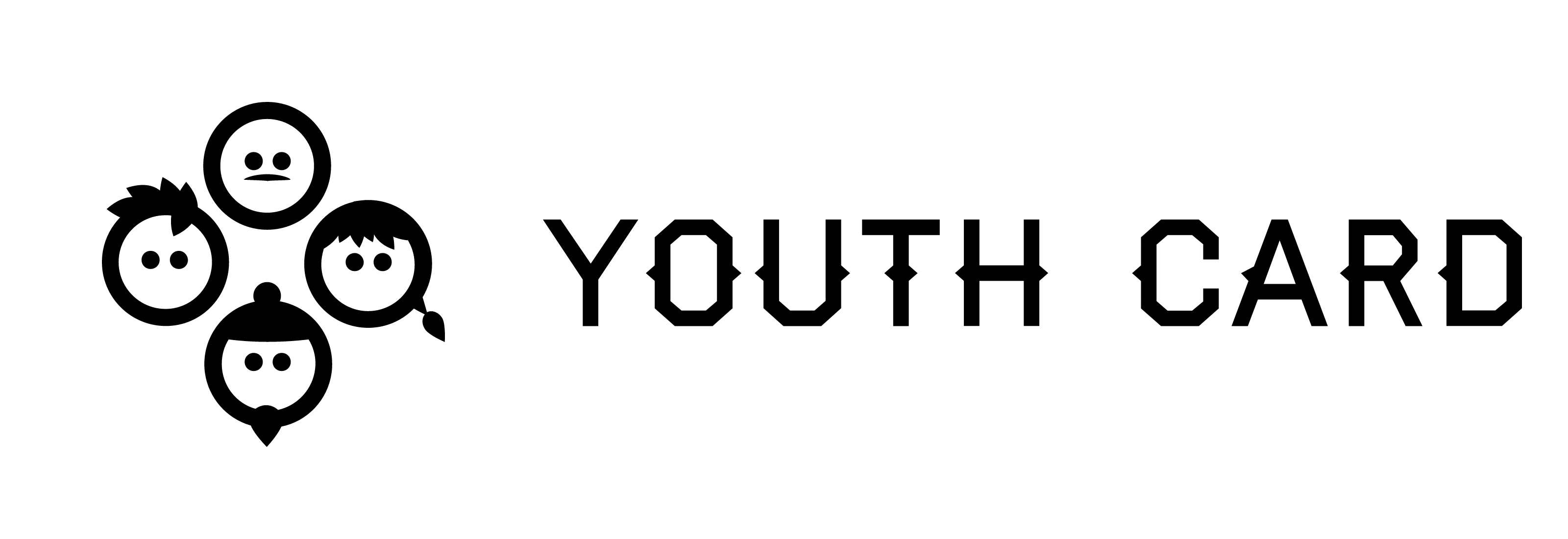Creating and editing Activities
Creating and editing Activities
Index
Creating activity
You can create a new activity from activies-page. Choose "create activity".
You can also search for created, active and archieved activities with admin searchoptions.
Activities can be recurring. So you can have a weekly club every Wednesday at 10 from September 1st running until December 31st. Then you would fill in the start and end date and time of the first event, choose recurrence (1 / week ) and the time period (until when the event repeats: 31.12.2020).
Fill in the information
Fill the information of your activity.
Activity class means that you can choose a classification for your activity. This part will help the user to find activities that they're interested in (eg. dance).
Prices
The activity can be free of charge, or it can cost some euros. You can have multiple prices for one activity; for example regular price for adults, and cheaper price for children and so on.
If you'd like to add a price to your activity, click "add new price". A pop-up window will appear, and you can fill in information about the pricing. Update the price-preview after adding one price!
Status of the activity
Status of the Activity defines is the event published to the site or not. You can view hidden Activities searching for them by Admin searchoptions.
Created means that your Activity is created, but not published on the site. You can view and edit information by yourself before publishing.
Active means that your Activity is activated and it is published to the site. Now users can find it, like it and join to your activity.
Archived means that your Activity is no longer available to the users. You can still search it with Admin searchoptions and view the information.
Access privileges
Usually you don't need to touch any of these privileges - just let them be as they are set.
If you want, you can give some special access to certain groups or users to your activities.
No access = Users can not view or edit the content.
Reading access = Users can view the content but not edit it.
Read/modify access = Users can view and edit the content.
Full access = Users have the same access than admin level users have. They can do basically anything with your content. Do not give this access if you're not sure what you're doing.
Default access is good to keep as "reading access".
You can give access to spesific users by searching them on the add new-panel that can be found on the bottom of the window. Select the access level you'd like to give them from the dropdown menu.
User groups are:
Registered users = Regular youth card users. This group should always only have read access.
Youth card adminstrators = Service providers, like youth workers or organisations. Can usually edit content and make own activities.
Technical adminstrators = Have access everywhere and to anything. Admins of the site.
Saving your activity
Choose a cover picture for your activity to make it look more interesting.
If activity is organised within a location choose it from the list. It will help users to find activities based on location. If you don't have a location on the list, you can add address manually.
You can also choose to enable registration for the activity (this will help you to manage statistics).
Access is the place you don't usually need to touch at all. There you can give different groups access to edit your activity, but only use those options if you really know what you're doing. Usergroups are automatically set to work with created events.
On required information you can choose some spesific information that user had to give you when they're registering for the activity (eg. allergies).
Remember to change the status of your activity to Active. It will now appear to the Activities-page.
When you're done click save and your activity will appear in activity-page!