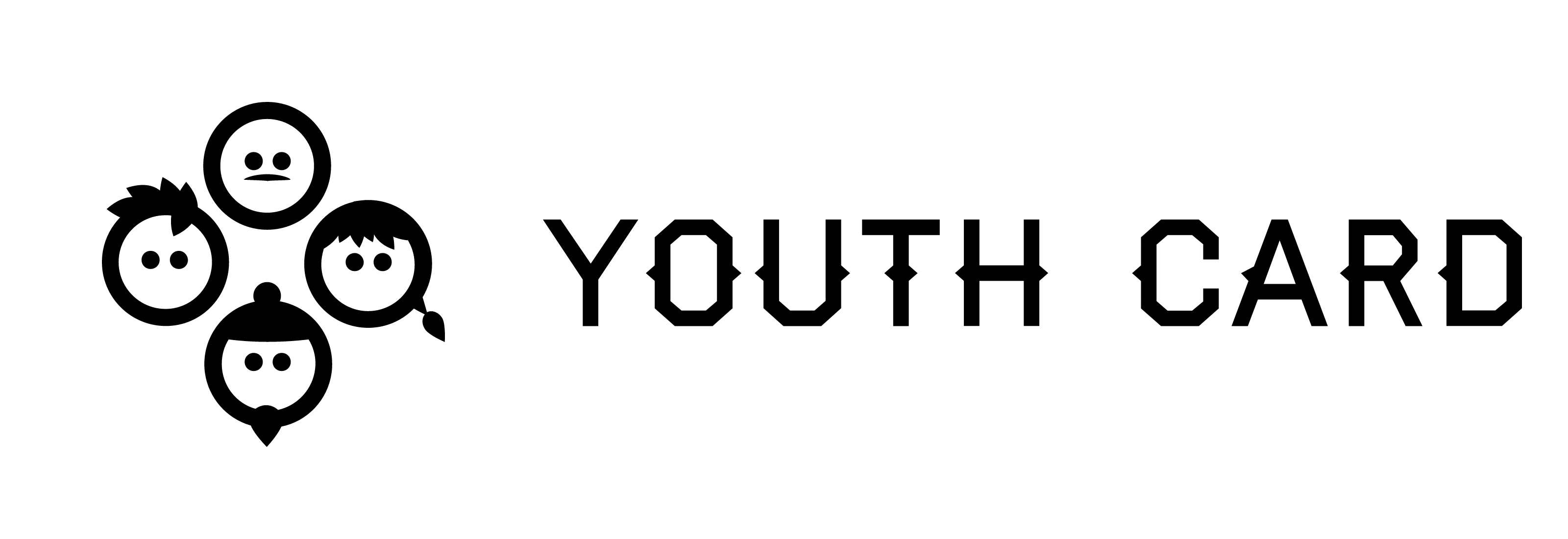User groups
User groups
Index
User groups
User groups define what the user can or can not do on the page. Click on a group to view it's information and change privileges. You can also view all the users in the group and edit their information. Users can belong to several groups.
You can also create new groups.
Creating a group
You can create new groups by clicking "new group" button. This action needs understanding of how the groups work and why they are used, so please do not create new groups if you're not sure about what you're doing.
Basic information contains the name of your group, like it's name and description. "Parent group" selection allows you to copy copy content privileges from the parent group to your new group. It can be used if you're creating many similar groups (e.g. for school classes) that have to be separated as different groups.
"Registration code" can be given to the new users so they can add themselved to the group when they register to the site.
Required fields for user group allows you to choose what information you want from users that are in the group.
Content privileges, module privileges & administrator privileges allows you to choose privileges that users in the group have to different kind of content and modules.
Users in group allows you to view users that are in the group and edit their information.
Other options
You can also make a copy of a group with all the information the parent group has.
You can edit acces privileges of the group. That means setting privileges like "reading access" or "editing" to the users of the group.
In this panel you can also delete the group if it's no longer needed.